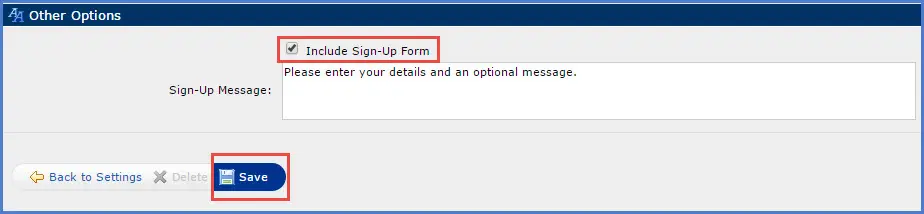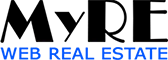How to Set Up IDX with Matrix
IDX (Internet Data Exchange) lets visitors on your website search for listings directly from your MLS.
With MyRE’s built-in IDX feature, your website visitors can search the entire MLS database directly from your site using a simple framed search tool.
Follow the steps below to connect and set it up — it’s easier than it sounds!
Step 1: Go to the My Matrix tab and click Settings.
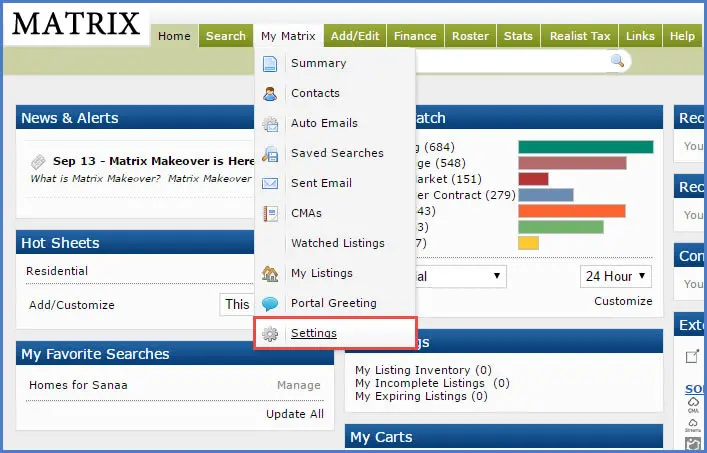
Step 2: Choose IDX Configuration.

Step 3: Give your IDX page a name — something simple like “My Listings Search.”
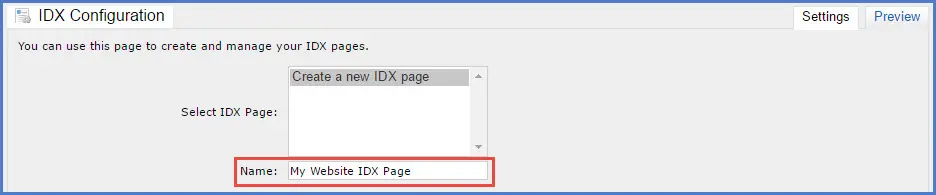
Step 4: Decide which search form you want to use: My Listings (shows only your listings) or Map Search (shows listings by area).

Step 5: Under Map Area, pick one of the options.
If you want to choose a specific neighborhood or region, click Set Map Area and draw it on the map.

Step 6: In the Activation section, check the box that says IDX Enabled.

Step 7: Under Other Options, check Include Sign-Up Form if you want visitors to leave their contact info.
You can also type a short message inviting them to get in touch — for example, “Sign up to get the newest listings first!”
When you’re done, click Save.
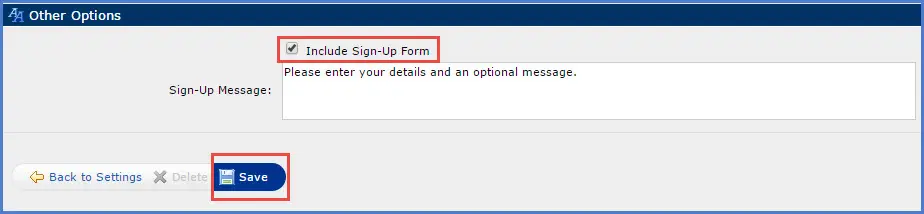
Step 8: Matrix will now show you a block of HTML code.
Copy that code and send it to MyRE Support (you can paste it right into the form below).
We’ll activate IDX on your website — and you’re all set!